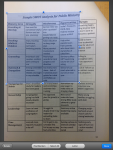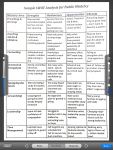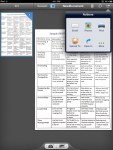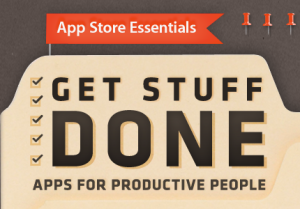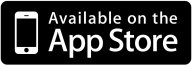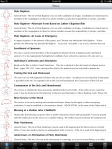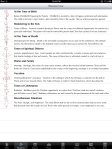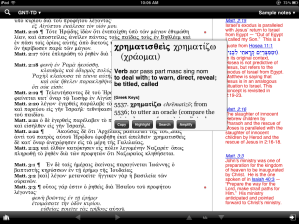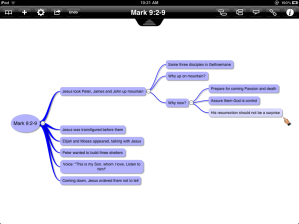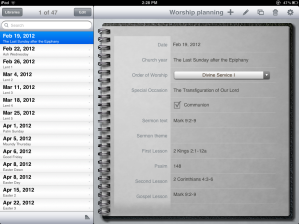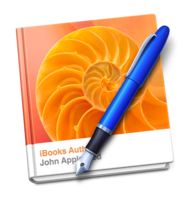The challenge this week: To see how much of my weekly sermon I can prepare using only my iPad.
Step One: Research.
Because I’ve already done my advance planning (see Step Zero below), the text that I’m going to preach on has already been selected. In this case it’s the Gospel lesson, Mark 9:2-9, the account of the Transfiguration. Now it’s time to spend quality time with God’s word, asking the Holy Spirit to direct my thoughts so that what I end up preaching on Sunday comes from what he inspired the evangelist to write all those centuries ago.
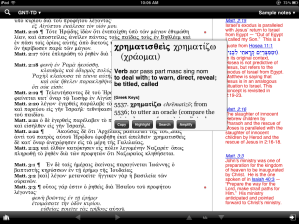
Accordance Bible Software
There are a number of Bible apps for the iPad, and almost any of them will do the job if all you want to do is sit in a quiet place and read a section of Scripture. If you want to add notes, the selection narrows a bit. If you also want to read the Greek or Hebrew, the list is even smaller. But none of them allows me to do the kind of in-depth exegetical study that I was taught in the seminary. Or so I thought until I finally tried Accordance Bible Software.
I hadn’t looked at Accordance very closely before because over the years I had already invested heavily into the Libronix/Logos system and I didn’t want to duplicate my digital resources. Fellow Mac-toting pastors had told me that Accordance was superior to Logos in working with the original languages, but again, I was committed (financially) to Logos. The problem is that Logos’ iPad app is limited when it comes to things like morphological searches and in-depth vocable and grammatical studies. To my surprise, the Accordance iPad app handles those tasks surprisingly well. So using up the last of my Christmas money, I hopped over to the Accordance store to take advantage of the sale they currently offer (until the end of Feb 2012) on their tagged resources.
After combing through the Greek text and mining whatever nuggets I could find myself, I turned to the wisdom of the ages. As I said, I’ve built up my Logos library over the years, so I had lots of commentaries to read using their Bible+ app.
The one thing about doing sermon research on an iPad is that there is no multitasking and the screen size is limited. I was forced to take most of my notes by hand — which is fine, except that I like to keep digital copies of my sermon studies for quick and easy reference in the future. If I had been more industrious and less pressed for time, I might have scanned them and imported the notes into Evernote, which offers excellent handwriting recognition. (Instead, the notes were just stuffed into a manilla folder, slid into a filing cabinet, and probably will go unremembered next time I return to this text.)
Step Two: Outlining.
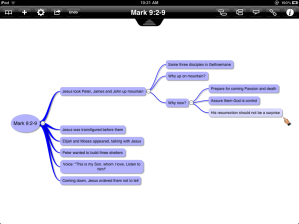
iThoughts HD
With notes in hand I was ready to put some order to my random thoughts. I’ve recently started reading (on my Kindle app) a book called “Preaching without Notes.” The author not only argues that sermons are more personable when preached without the use of a manuscript, but he also explains that in order to do so the preacher has to do his outlining with that purpose in mind. If the main points of the sermon are logically connected and flow naturally from one to the next, the pastor should have little difficulty in preaching without having to constantly consult his notes.
I’m a big fan of brainstorming (i.e., mind mapping), and the iPad has some well-designed tools in that area. I’ve worked with Mind Node, Mindjet, and iThoughts HD, with no clear winner in my mind between the three. It comes down to a matter of taste and what you want to sync your files with. Mind mapping is great way to get your thoughts out of your head and these apps facilitate the process of grouping those insights in ways which will eventually form your sermon.
The hands-down winner for an outlining app is OmniOutliner (from the same team that designed my favorite to-do app, OmniFocus). OmniOutliner is a great tool for all sorts of hierarchical lists, and once you learn to navigate the app, it’s ridiculously easy to arrange your bits into a cohesive whole. And I just learned an awesome tip this week: you can export a mindmap made in iThoughts HD to OPML format and open it immediately in OmniOutliner! Here’s an article with more info on using the OPML format in different writing apps.
Step Three: Writing.
Once I was satisfied with my expanded outline, I exported the work I did in OmniOutliner directly into Apple’s Pages app, but I could have sent it just as easily to another word editing app such as QuickOffice Pro (which is quickly growing on me).
Lengthy writing assignments are not where the iPad shines. Frankly, the touchscreen glass on tablet computers works just fine for small bursts of typing, like taking notes, but it’s a terrible tool if you have to put out as much as an entire paragraph. For this, I was glad I had an external keyboard. I use the keyboard-cum-dock accessory that I bought from Apple when I pre-ordered my first-gen iPad almost two years ago now. It works fine once set up, but it’s too awkward to pack easily. If I were buying one today, I’d probably go with this keyboard and stand combo from Logitech.
Again, it would have been nice to have more screen real estate for writing the sermon. I usually have my notes and a Bible program up on one monitor and the word processor open on the other when I work at my computer. On the other hand, I felt more focused and less prone to distractions when it was just my iPad, a keyboard, and me.
Sending my final draft to a printer on our wireless network was painless with Printopia installed on my Mac.
Step Four: Memorizing.
Every preacher is different. Every pastor has his own tricks for committing written sermon to memory. My personal routine involves a darkened room and lots of pacing. At this point, it may be helpful to underline those passages you are having difficulty with — or perhaps rearrange some sentences that don’t follow a logical progression. A breeze if you’re pacing with your iPad.
Step Five: Preaching.
I’ve written on the subject of preaching from your iPad before. If I recall correctly, I was mostly against it at the time simply for the reason that I didn’t want my listeners to be distracted by the shiny new gadget in Pastor’s hand. That may be changing more quickly than I imagined with the huge surge in tablet popularity. iPads and their Android cousins are everywhere these days, and we’ve mostly moved past the early days when I couldn’t take out my iPad anywhere in public without drawing an admiring crowd, oohing and saying, “Wow! Is that an iPad? Can I touch it?”
Since the time I wrote that post, I’ve had the opportunity to use an iPad to conduct a wedding, and I have to admit it worked very smoothly. I tend to not take any notes or manuscript with me into the pulpit (see the book I’m reading above), but I can totally see how easy it would be to use the iPad as a teleprompter. Of course, there’s an app for that.
Step Zero: Planning.
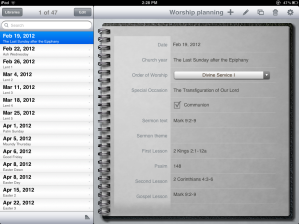
Bento
I am a lectionary preacher. Although I sometimes will preach a three or four week topical sermon series, by and large I stick to the appointed lessons for each particular Sunday of the church year. I’ve taken to doing my advance planning in Bento. I’ve set up a template that has one data sheet for each Sunday. It was easy to use the spreadsheet layout on my MacBook to import the assigned readings for the entire year. Then it was just a matter of adding in hymn choices, choir anthems, sermon themes, and any additional notes. After syncing with my iPad, I now have all my planning notes with me and can easily add or make changes on the go.
Conclusions
If nothing else, this exercise proved that it is possible to do the entire process of sermon prep — from desk to pulpit — using nothing but an iPad. I will continue to use the more sophisticated tools on my laptop for working with the original languages, but if I were a seminarian today I might consider investing in Bible software that has a fuller feature set on the iPad (like Accordance or Olive Tree). The iPad will still have a place in my sermon workflow, both for reading commentaries and especially for organizing my thoughts. I love the way I can tuck my tablet under an arm and find a calm corner in a coffee house to quietly contemplate the text. What a privilege to have a calling which allows (requires!) me to spend quality time with God’s Word and share it with others!
How have you used your iPad in sermon preparation? Share your thoughts in the comments section below.
 One word that I’ve consistently used to describe the usefulness of the iPad in my ministry is “versatility.” And as developers continue to create new apps, the range of practical uses for the tablet only increases. I was happy with my iPad last week. I’m even happier with it today — now that it has also become a portable document scanner.
One word that I’ve consistently used to describe the usefulness of the iPad in my ministry is “versatility.” And as developers continue to create new apps, the range of practical uses for the tablet only increases. I was happy with my iPad last week. I’m even happier with it today — now that it has also become a portable document scanner.